¶ OATcontrol
Download the latest version of OATcontrol from here (if you have bought a kit) or here.
Since Version 1.0.0.4, OATcontrol is installed with a single .exe, it is no longer necessary to extract it manually.
Double-click the file you just downloaded. Windows or your Anti-virus may give you a warning. If the blue Windows warning screen comes up, click "more information" and then "Execute anyways".
Now follow the installer.
After the installation OATcontrol should open up. If you can't start it you may need to install ASCOM first.
Connect OAT with the USB B cable.
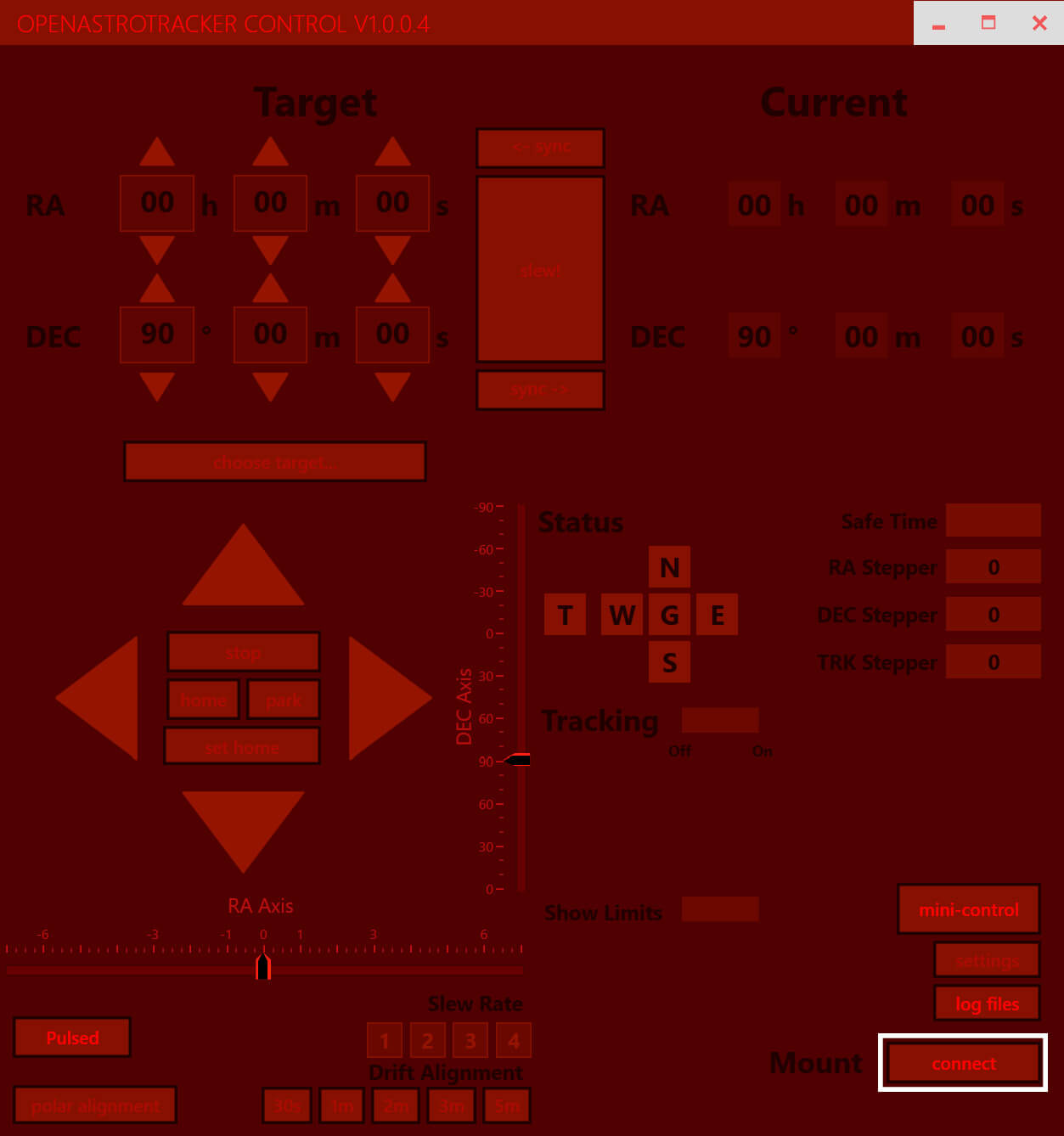
Click "Connect" at the bottom right.
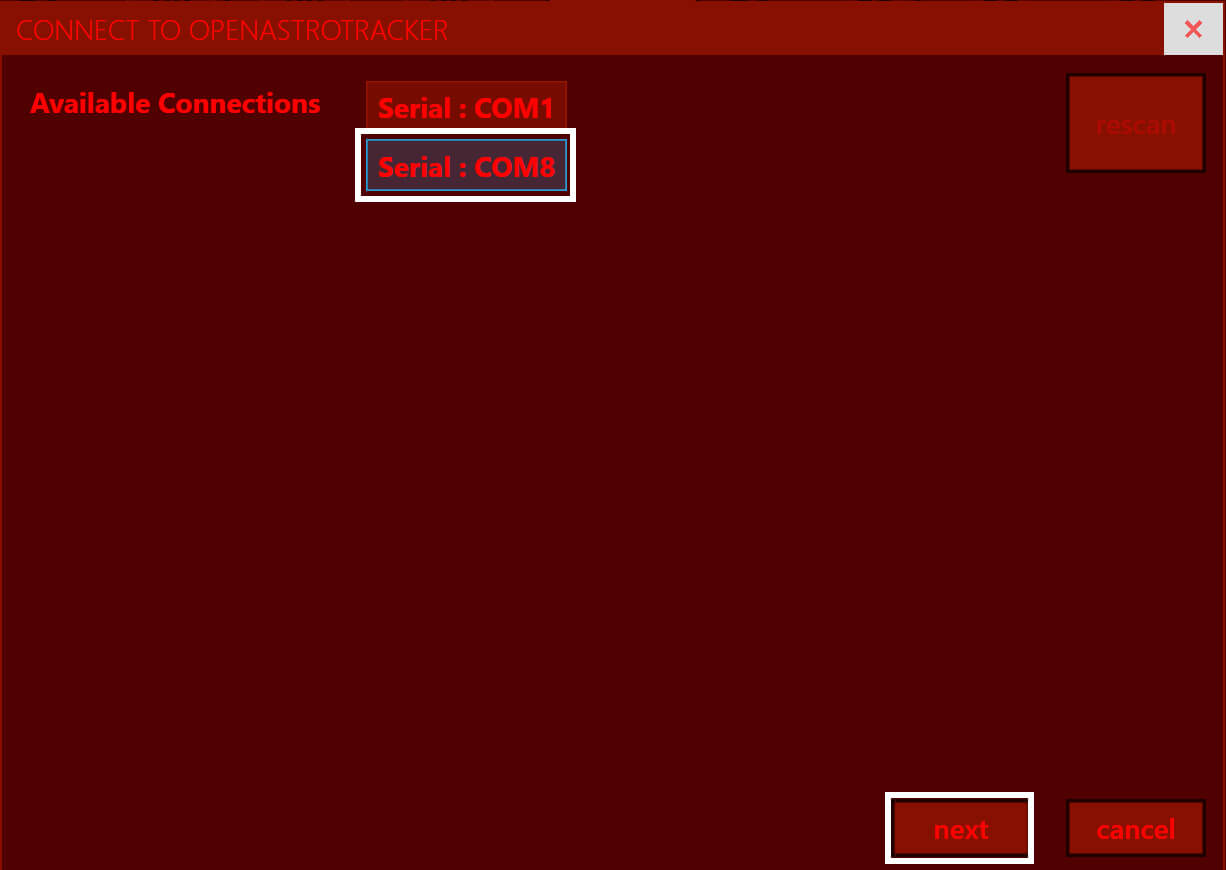
Select the correct COM Port and click next. You may have to click "refresh".
The Port number might be different for you. In Windows COM1 is almost never the correct port!
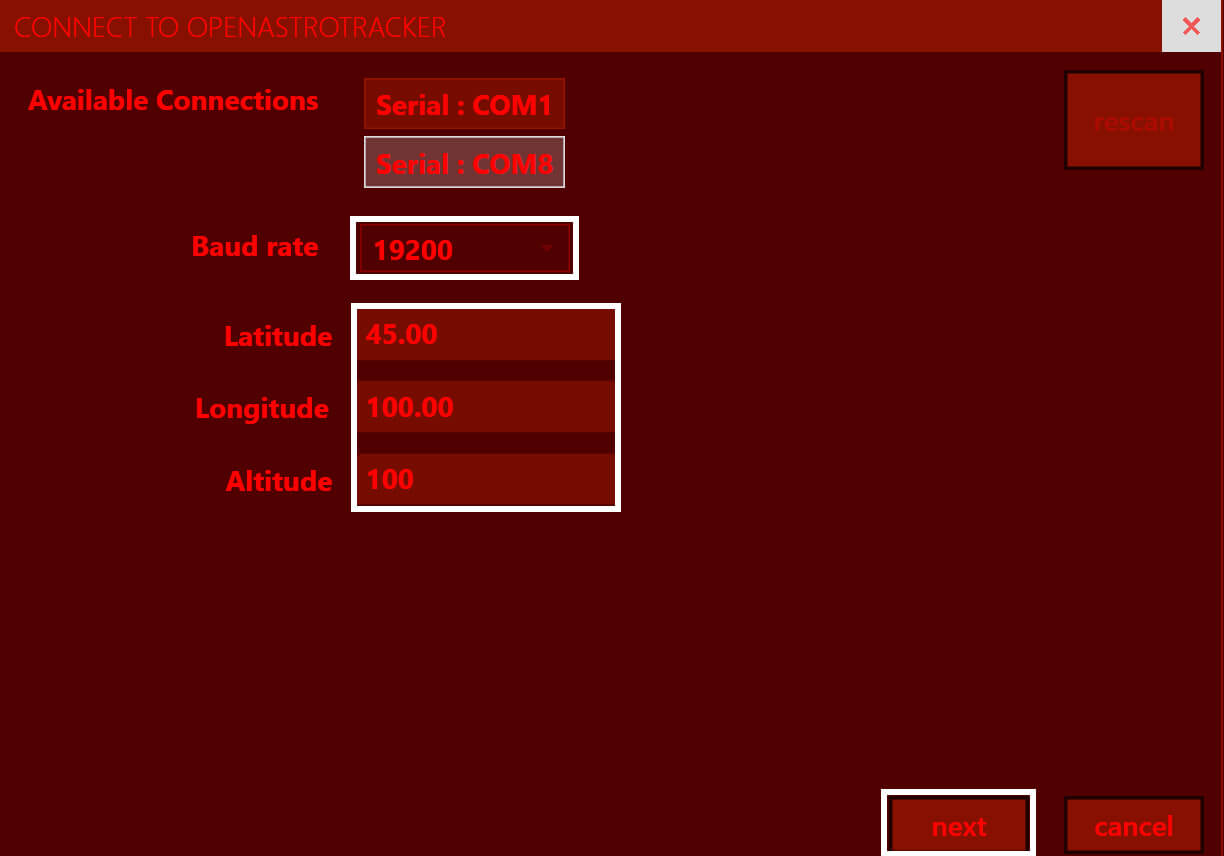
The next page will show the Baud rate selection. Leave it at 19200 and click next.
In the last page, enter you local coordinates. Use a website like latlong.net to find yours out.
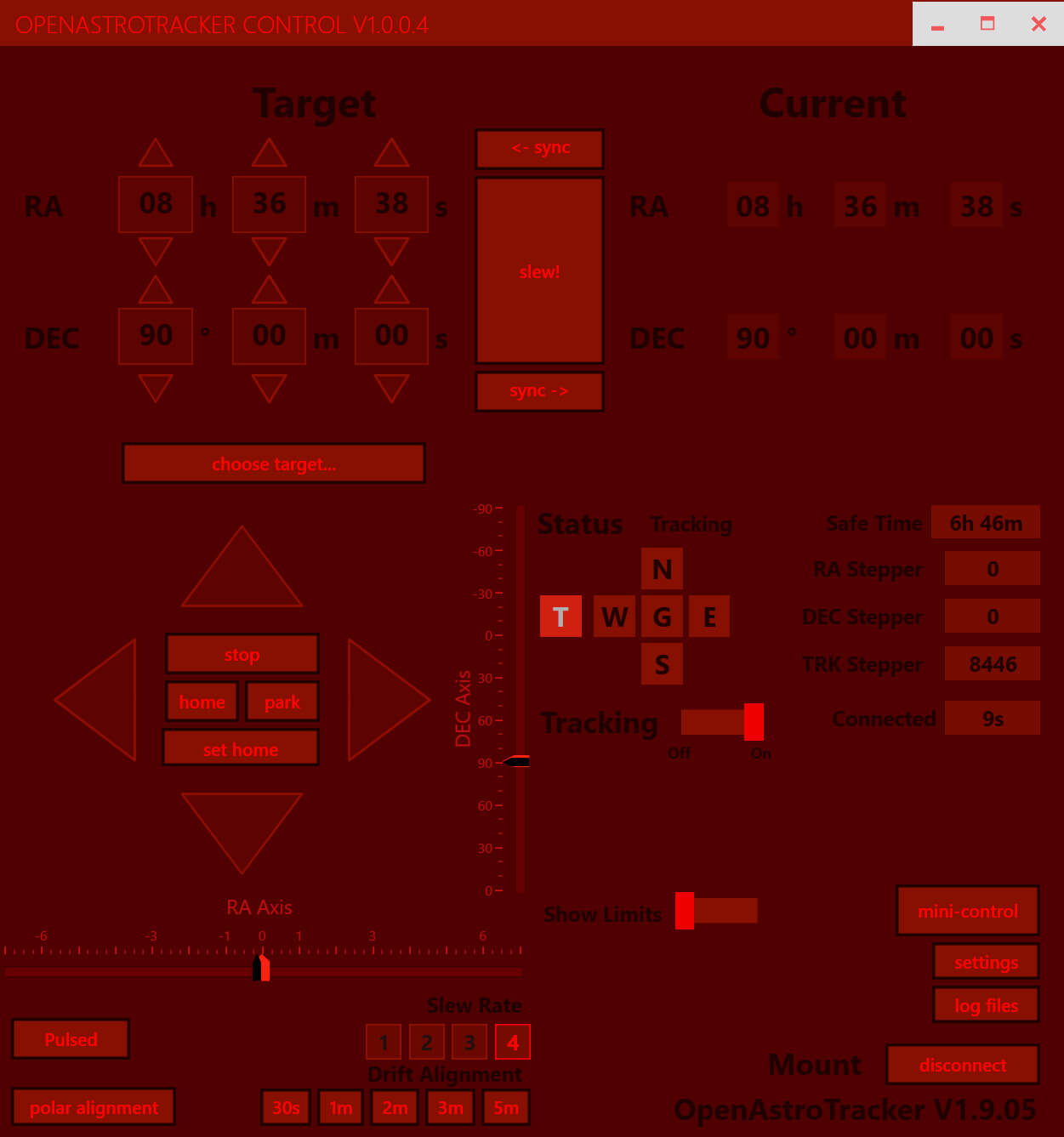
If everything went correct, the "Connected" Timer on the right side should steadily increase now and you should be able to move OAT.
See the OATControl page for instructions on how to use that software.
¶ ASCOM
ASCOM is the communication standard for Astronomy equipment. With it, you'll be able to connect pretty much every Astronomy program to OAT.
First download and install the latest ASCOM Platform from here: https://ascom-standards.org/
Then download and install the OAT ASCOM driver from here or here.
After you successfully installed the ASCOM Platform and Driver, you can now connect to any Software.
¶ Software connection
¶ Stellarium
Make sure you have a new version of Stellarium! Older versions might not work.
Connect the OpenAstroTracker to your computer over the USB B cable.
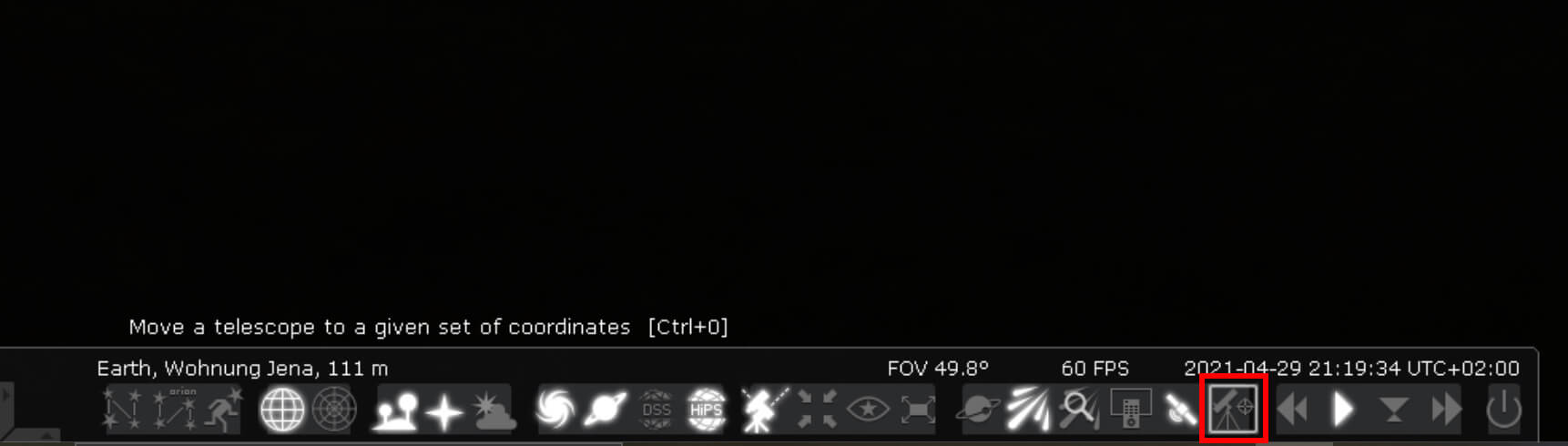
Click the button shown.
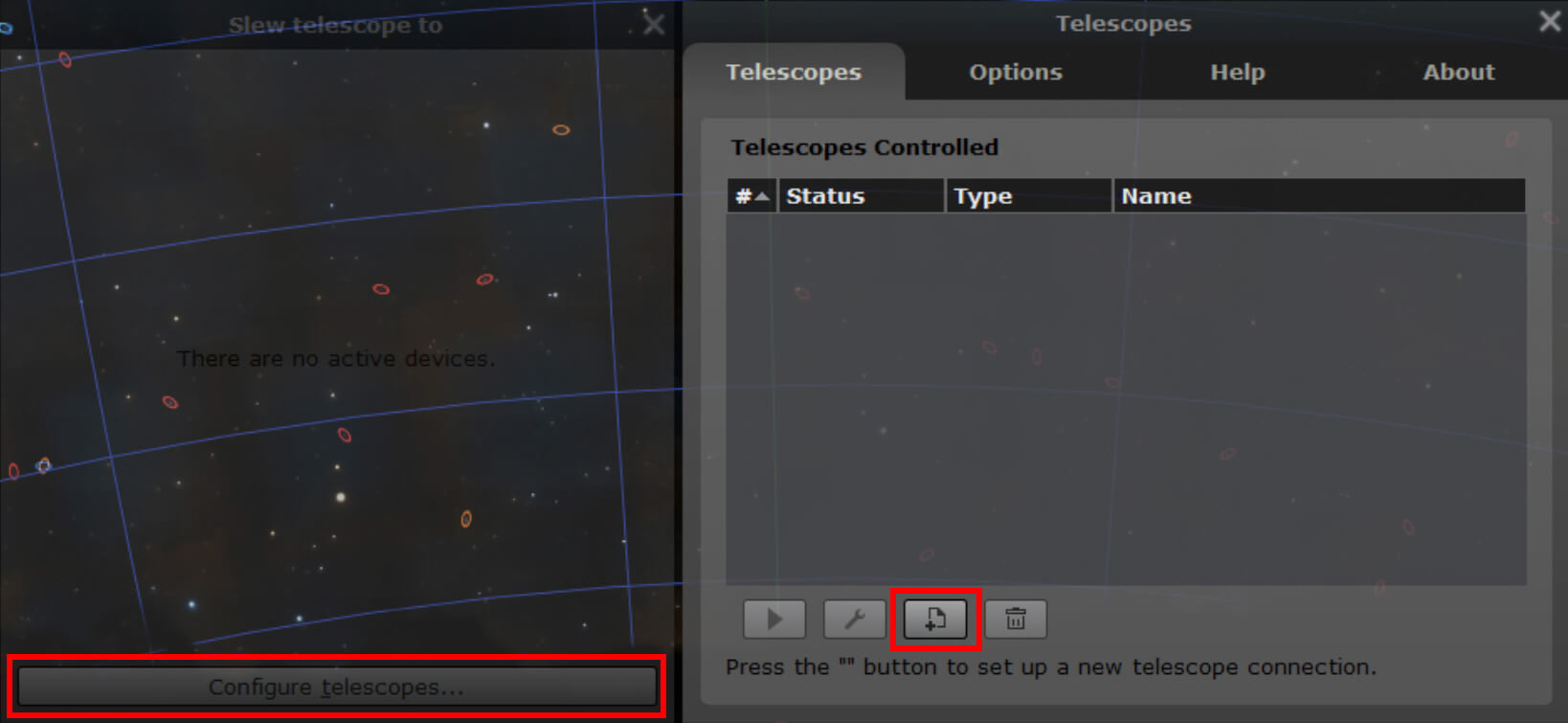
Click "configure Telescope" in the window that opened now, and then the shown button in the new window.
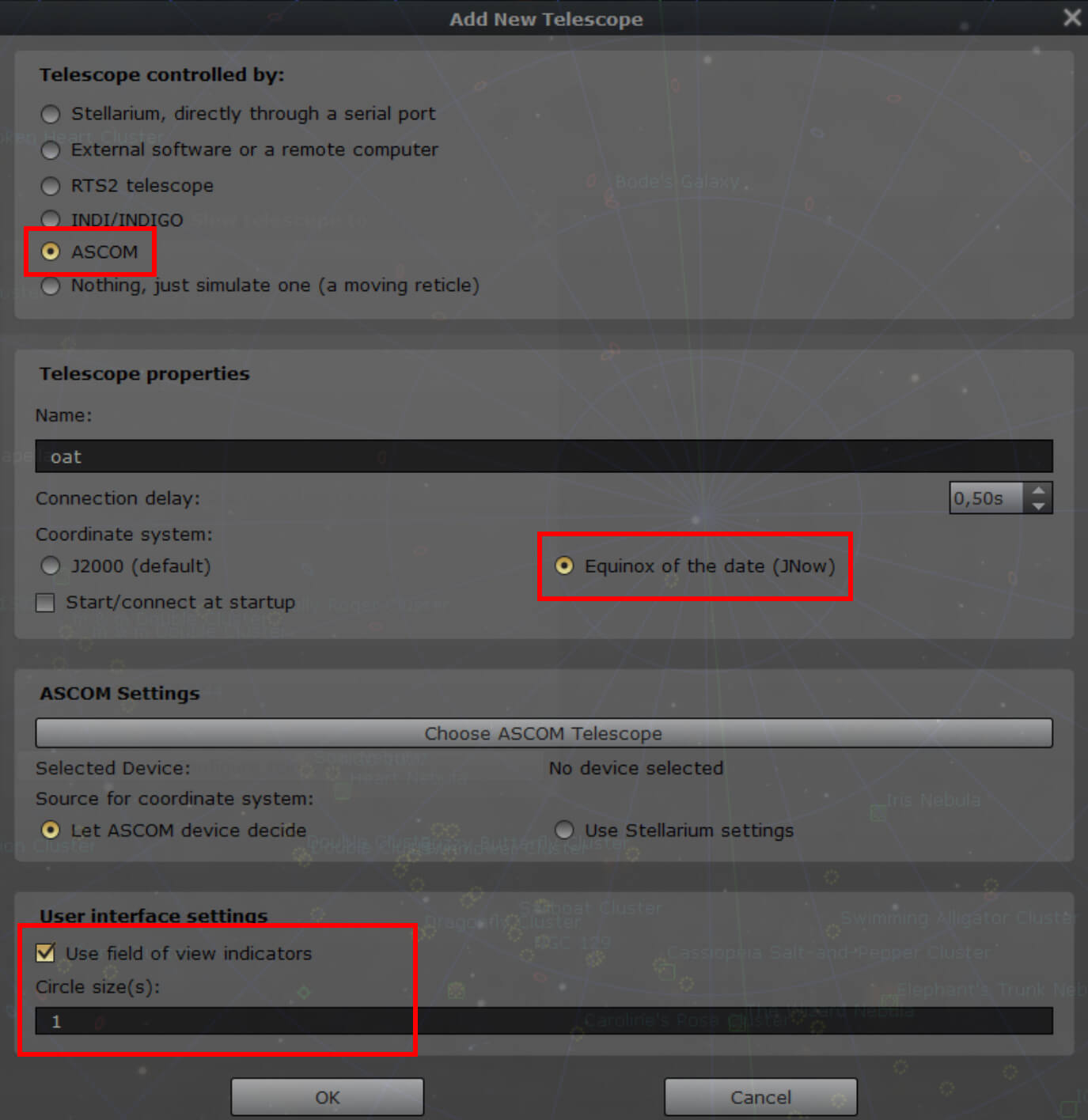
Make sure the new window looks like this. Then click the "Choose ASCOM Telescope" button.
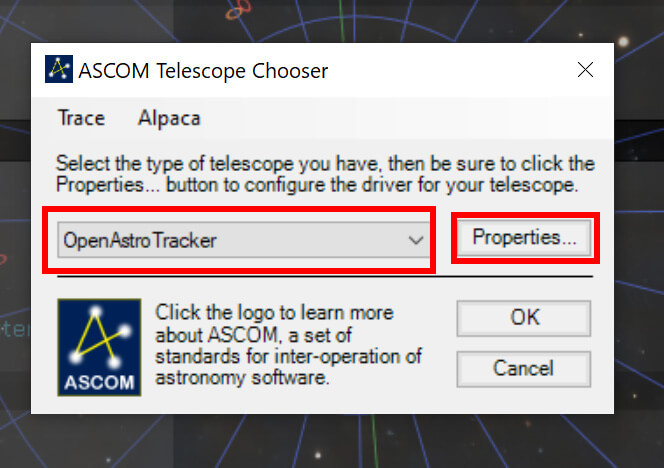
Choose OpenAstroTracker in the dropdown menu, then click Properties.
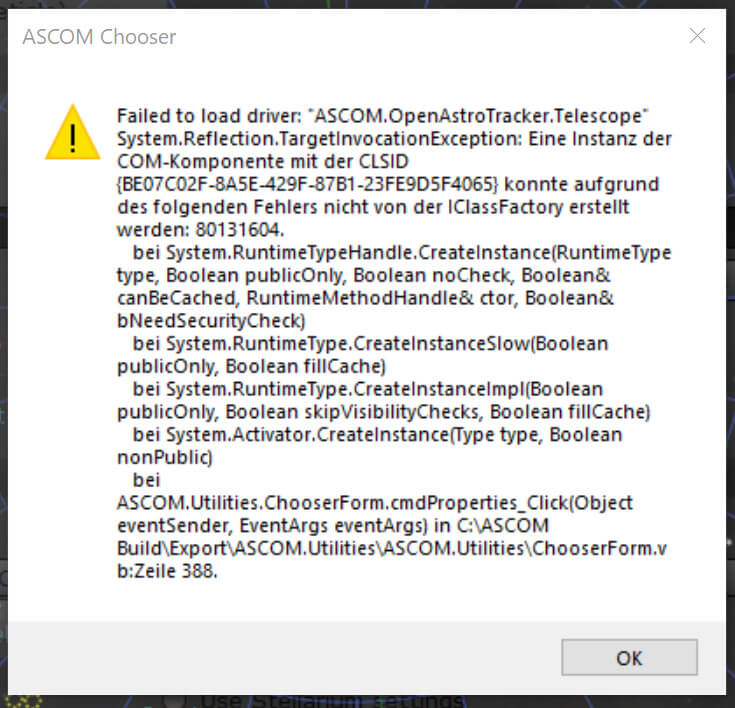
If a error like this comes up now, disable your Antivirus!
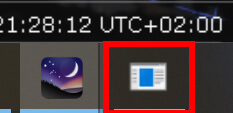
A new window will open in the background now. Open it.
By default, Stellarium will be in Fullscreen mode and you'll not be able to see this window. Press "F11" on your Keyboard to exit the Fullscreen mode.
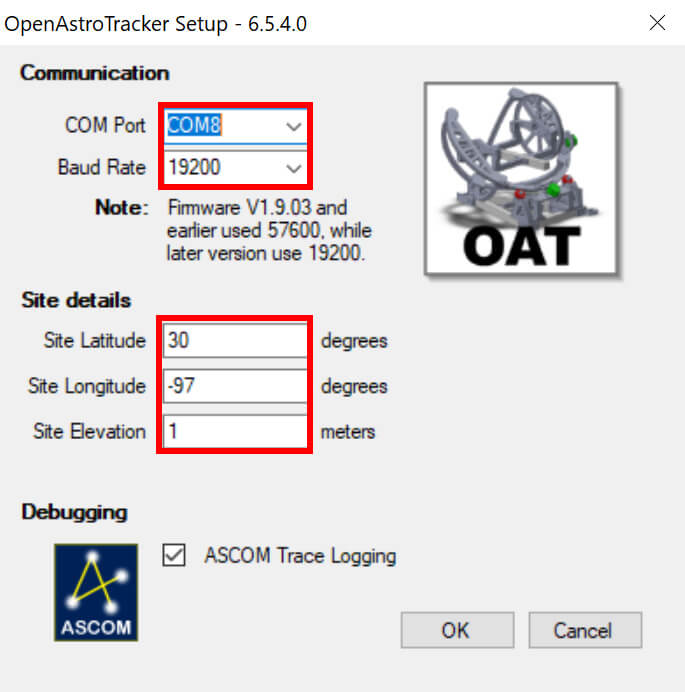
Choose the correct COM Port and make sure the Baudrate is set to 19200. Then enter your coordinates. If you don't know them, use a site like latlong.net
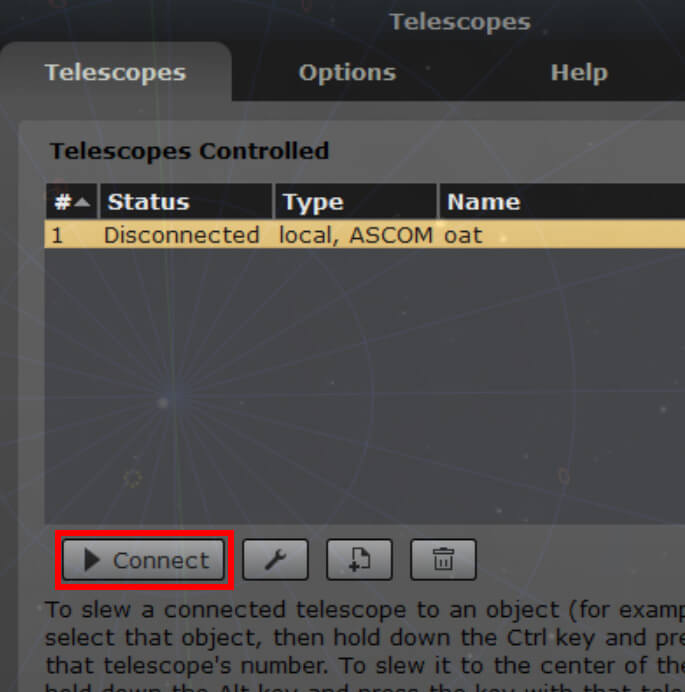
Now click "OK" until youre back to the first screen. Click "Connect"
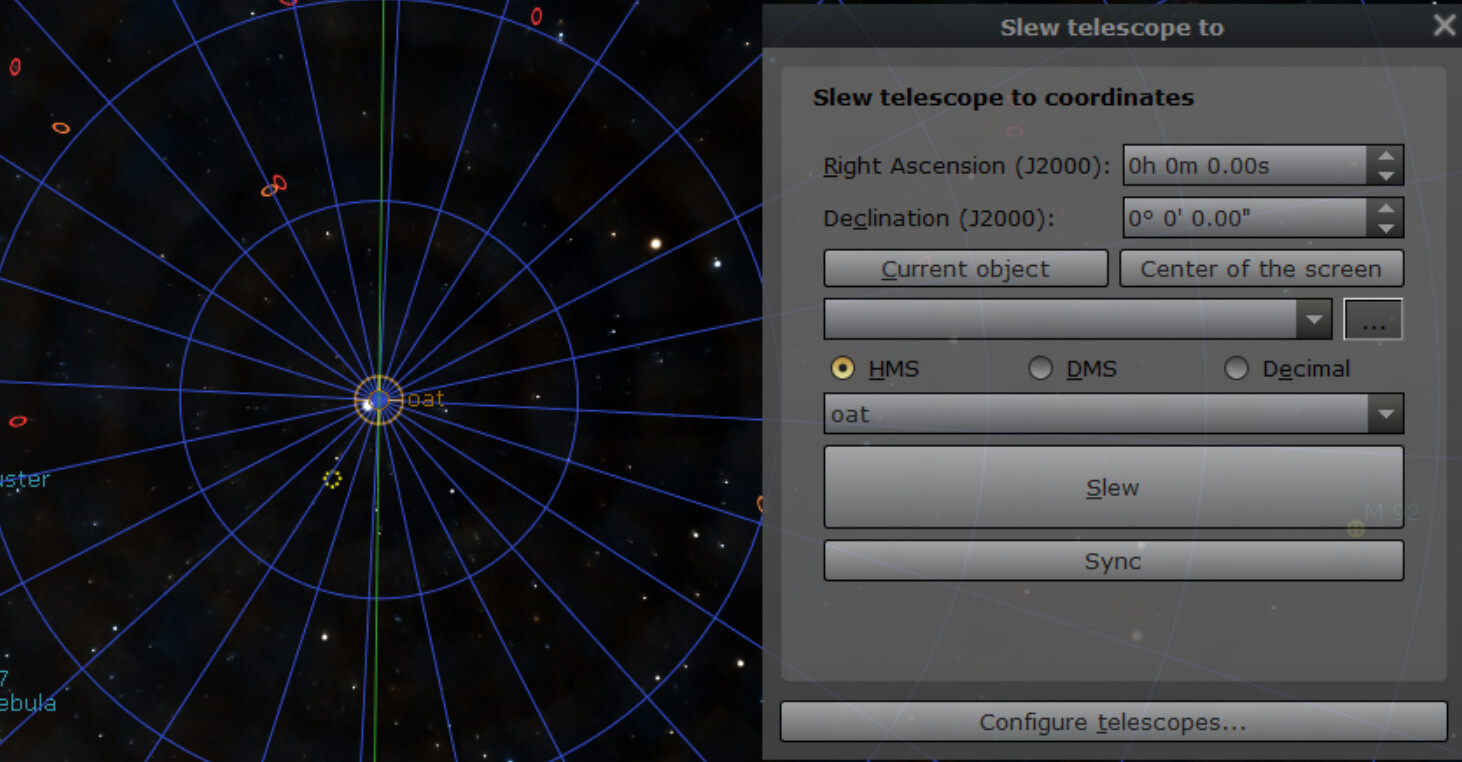
The location OAT is currently pointing at is marked with a small circle. If you havent moved it out of home position before, it will point at the celestial pole.
You can now click any object, then click "Current Object" in the control window and then hit "Slew" to move OAT there.
¶ NINA and other Software
The procedure for other Software pretty much the same as for Stellarium.
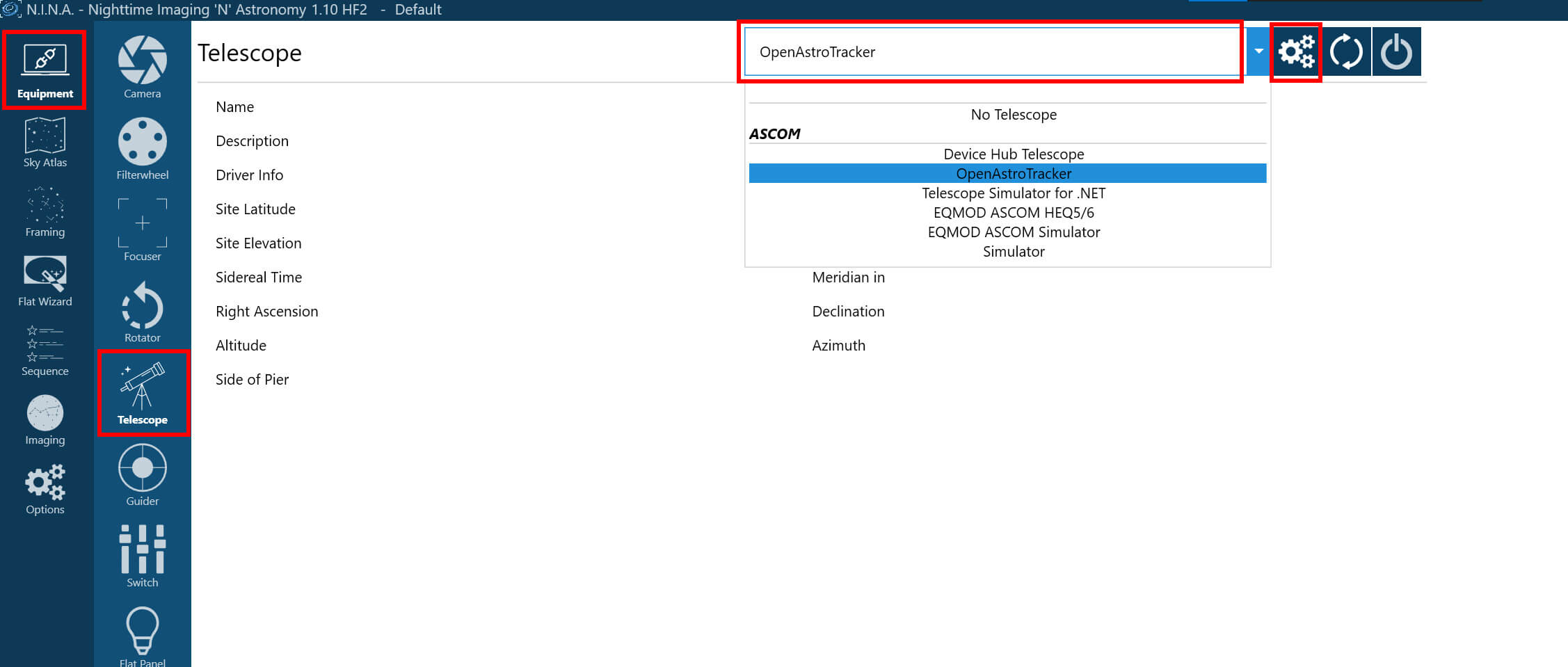
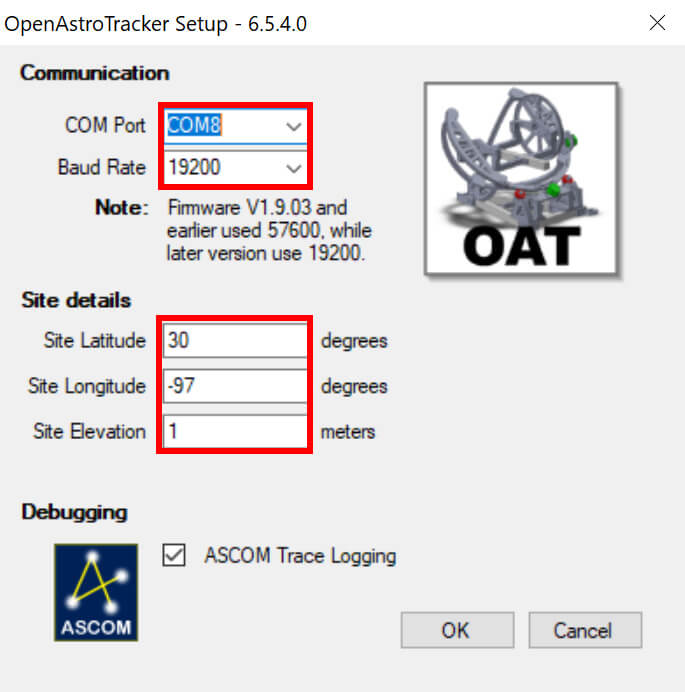
Enter the COM port and you location.
You can now connect NINA.
This will be the same for any other software.